Smithonia Support
Getting Started in Firestone Mine
First, go to https://mine.smithonia.lol.

Then, click the Connect Wallet button on screen.
Once you have entered the mines, you will see some shimmering rocks on the floor.

As well as your inventory bar at the bottom of the screen, displaying any pickaxes you own.

To start mining, simply drag a pickaxe to one of the rocks!
Issues loading Inventory - Metamask
If you are having issues with loading your inventory, first go to Metamask and disconnect the mine.smithonia.lol website.
On Metamask, your connected sites can be found by clicking on the 3 dots.
Once you are in the menu, click Connected Sites.
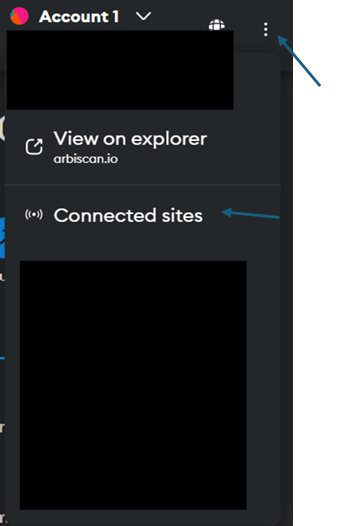
Then search in the list for the url: mine.smithonia.lol and click disconnect.

Next, you will want to close Metamask, go to your browser's settings and clear your browsing data.
On Chrome, you can open settings by clicking the top three dots on the top right corner of the window.
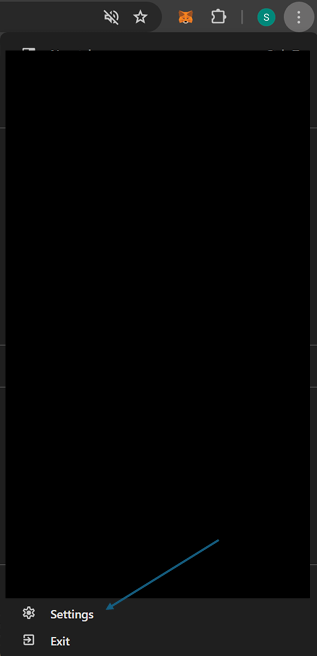
After opening Settings, select Privacy and Security on the left menu. Then select Clear Browsing Data.
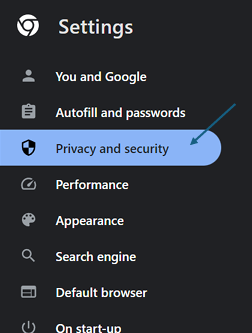
Once the window has opened, set the time range to Last 4 Weeks, select all options, and click Clear Data.

Afterward, reopen https://mine.smothonia.lol. You will need to reconnect your wallet and also sign a new message to enter, but the issue should be resolved.
If not, please open a support ticket with us in our Discord.
Networking Issues
If you are having networking issues, like DNS, please try the following:
First, run Command Prompt as Admin. Then type the following command: ipconfig /release
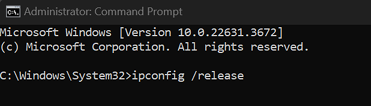
After this is done, type the following command: ipconfig /renew
Then type this final command: ipconfig /flushdns
If you are still encountering connection/DNS issues, please restart your router/modem from your ISP (Internet Supplier).
Other Issues
For any other issues not listed above, please create a support ticket in our Discord and we will get back to you as soon as possible.
